 648
648
You may have just signed up with Klicktrack and have been provided either a Bluetooth or Wifi printer. While they are both functional for the Klicktrack Software, their setup is very much different.
Below are some instructions on making sure you are able to set up and print on your Wifi Printer even when your router does have a WPS Button
Make sure you are aware of the following:
- The printer must be on the same network as the computer that will use the printer.
- Make sure to load some paper into the printer.
- Now just power on the printer.
- Use the provided cable to connect the cash drawer to the receipt printer.
If you are using DHCP (a static IP address is not set), the connection is established if this part is completed.
Connect to the network
- Press and hold the PAIR button until the LED (blue) button of the printer blinks.
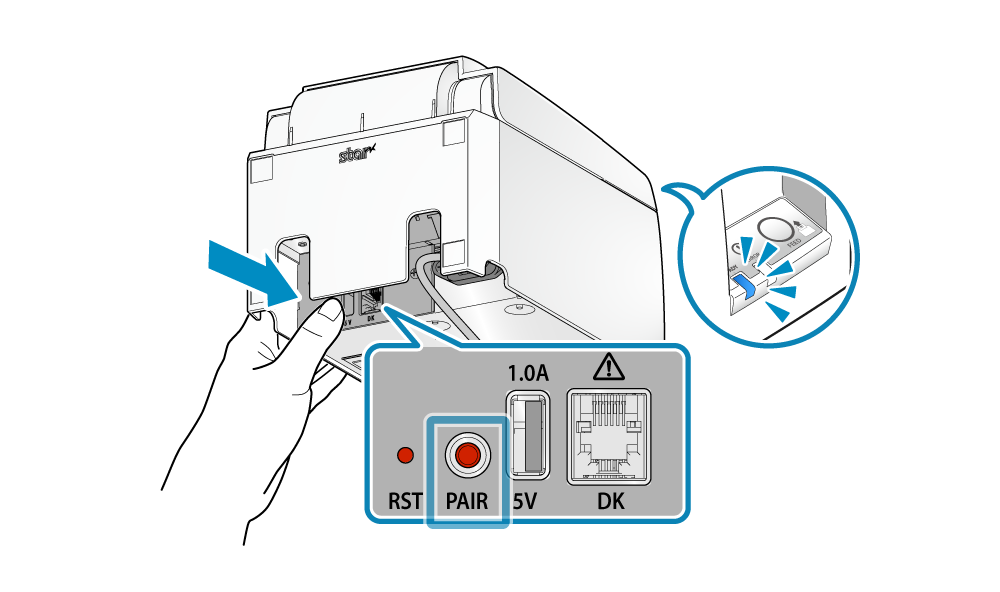
- Press the WPS button of the access point or router.
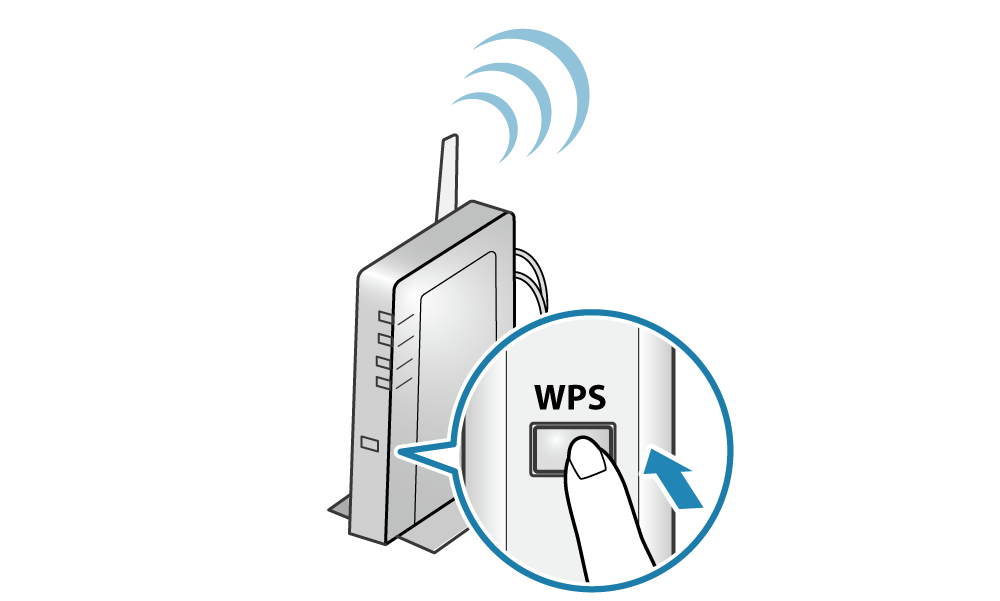
Note: The usage procedure of the access point or router will vary according to the device.
When configuring, make sure to refer to the documentation of the corresponding device.
- When a network connection is established, print out the connection details, and the LED of the printer will stop blinking and stay lit.
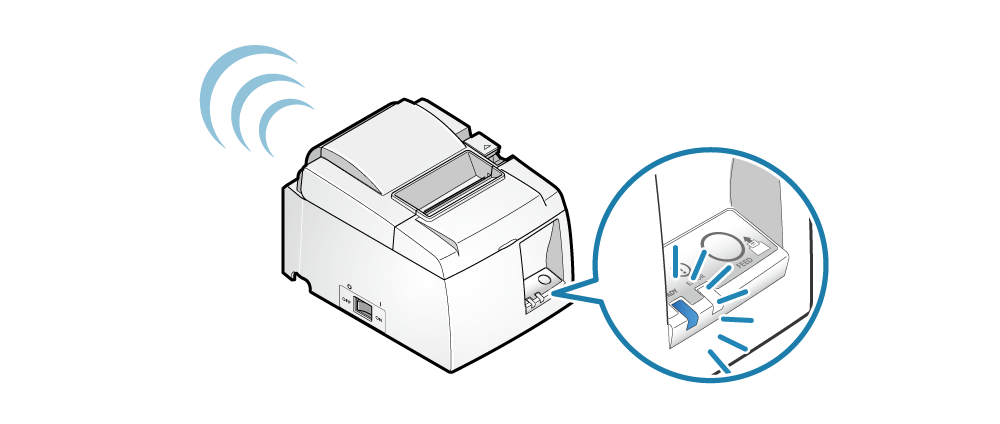
To verify that a connection has been established, the printer should print out a long receipt containing Firmware information as shown below

Now Once you have the printer set up On the wifi, the Setup on Klicktrack is a cinch!
Klicktrack Setup

To connect a new printer:
- Connect the register to the same wifi network as the receipt printers.
- Open Control Panel on the register.
- Select Printers.
- Pulldown to refresh the available printer list.
- Choose a new printer.
- Choose printer model.
- Select OK.
- Once your printer is connected, the Printers screen will appear as seen below:

Wondering if your printer is compatible with KlickTrack? Check out our list of compatible hardware.




